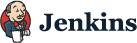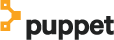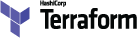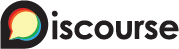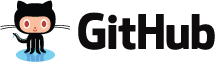SECRETS MANAGEMENT
MADE SIMPLE
A seamless open source interface to securely authenticate, control and audit non-human access across tools, applications, containers and cloud environments via robust secrets management.
WHY CONJUR OPEN SOURCE?
Manage secrets across tools, apps and clouds
Secure and authenticate containers natively
Isolate Secrets From Applications
Consistently control access for non-human identities
KEY USE CASES
Manage elastic & auto-scale environment secrets
Automate identity enrollment of new hosts using strong authentication while providing full audit trails, policy based RBAC, and secrets rotation
LEARN MORE>
Eliminate multi-cloud & multi-tool security islands
Centrally manage secrets across tools, apps, containers and clouds using policy based RBAC and full audit trails
LEARN MORE>
HOW CONJUR WORKS
Secrets grant access to applications, tools, critical infrastructure and other sensitive data. Conjur secures this access by tightly controlling secrets with granular Role-Based Access Control (RBAC). When an application requests access to a resource, Conjur authenticates the application, performs an authorization check against the security policy and then securely distributes the secret.